What to do when your WordPress website goes down
You open your website, ready to check on your latest post, but instead of your familiar homepage, you’re met with a blank, white screen. This is the WordPress White Screen of Death (WSoD), and it’s a frustrating experience for any website owner. It effectively locks you and your visitors out of your site.
While it looks catastrophic, the WSoD is almost always fixable. It typically happens because of a fatal PHP error or a database issue. Your WordPress site is built on PHP code, and if something disrupts that code—like a conflicting plugin or a faulty theme—the script stops running. The result is an empty white page.
Common culprits include plugin incompatibility, problems with your theme, or reaching your server’s PHP memory limit. A recent update to a plugin or theme is often the trigger.
This guide will walk you through the troubleshooting process step-by-step, from simple checks to more advanced fixes. By following these instructions, you can diagnose the root cause of the White Screen of Death and get your website back online.
Preliminary Troubleshooting Steps

Before diving into more complex solutions, let’s start with a couple of basic steps that can often resolve the issue quickly.
Clear Your Caches
Caching is great for site speed, but a corrupted cache file can sometimes serve a broken, white page. You should clear caches in a few different places:
- Browser Cache: Your browser stores copies of websites to load them faster. This might mean you’re seeing an old, cached version of the error. Force a hard refresh (Ctrl+F5 on Windows, Cmd+Shift+R on Mac) or clear the cache through your browser’s settings.
- WordPress Caching Plugin: If you use a caching plugin, you’ll need to purge its cache. If you can’t access your admin dashboard, you’ll have to do this via FTP by connecting to your server and deleting the contents of the wp-content/cache/ folder.
- Server Cache: At Eirhost, we manage server-level caching to optimise performance. You can purge this cache directly from your cPanel control panel. Look for the caching options and select “Purge Cache.”
Check for a WordPress Recovery Mode Email
Since WordPress 5.2, a feature has been included to handle fatal errors. If a critical error occurs, WordPress may enter “Recovery Mode” and send an email to the administrator’s address.
- Check the inbox (and spam folder) of the email address associated with your WordPress admin account.
- Look for an email with a subject line like “Your Site is Experiencing a Technical Issue.”
- This email contains a special link that lets you log into your dashboard in Recovery Mode. This mode deactivates the plugin or theme causing the problem, allowing you to access your site.
- Once logged in, WordPress will usually tell you what caused the error. You can then deactivate, update, or delete the faulty component.
If you haven’t received this email, the error might be too severe for Recovery Mode to activate. In that case, proceed to the next steps.
Resolving Common Causes of the WSoD
If the preliminary steps didn’t work, it’s time to investigate the most frequent causes of the White Screen of Death. These methods involve editing site files, so it’s a good idea to have a recent backup of your site ready, just in case.
Increase PHP Memory Limit
Your website is allocated a specific amount of server memory (RAM) to run scripts. If a plugin or theme requires more memory than is available, it can crash and cause the WSoD. This is a common issue for sites running complex plugins like WooCommerce.
You can increase the memory limit by editing your wp-config.php file.
- Connect to your site’s files using an FTP client or the File Manager in your cPanel.
- The wp-config.php file is located in the root directory of your WordPress installation.
- Before editing, create a backup of this file.
- Open the file and look for the line: /* That’s all, stop editing! Happy blogging. */.
- Just before this line, add the following code:
- define(‘WP_MEMORY_LIMIT’, ‘256M’);
- If this line already exists, simply increase the value. 256M is a good starting point, but larger e-commerce sites might need 512M.
- Save the file and upload it back to the server. Check your site to see if the issue is resolved.
If your site requires more than 256MB to generate a single page, it may indicate inefficiencies within your site’s code or a plug-in. You should only increase the memory limit if you encounter fatal errors or issues caused by hitting the memory limit. Raising the limit unnecessarily will not improve your site’s performance.
If this doesn’t work, your hosting plan may have a hard limit on memory allocation. You can contact our support team at Eirhost to ask about increasing the PHP memory limit for your account.
Deactivate Plugins to Find the Culprit
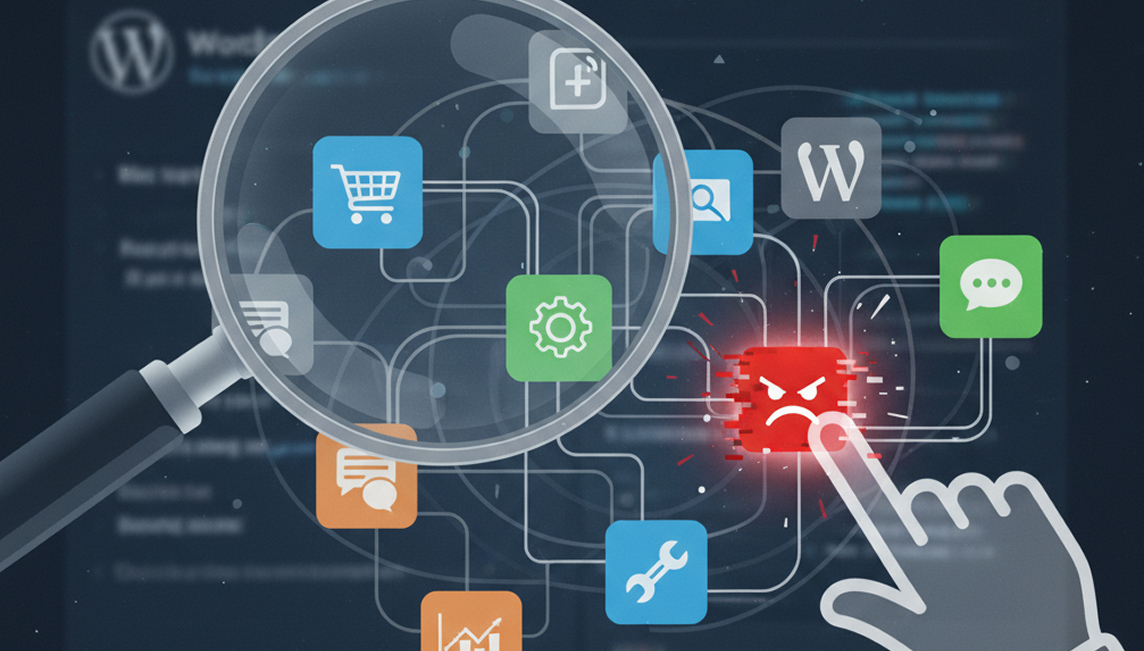
Plugin conflicts are the number one cause of the White Screen of Death. The easiest way to check if a plugin is the problem is to disable all of them and see if your site comes back online.
If you can access your WordPress dashboard:
- Navigate to Plugins → Installed Plugins.
- Select all plugins by clicking the checkbox at the top.
- From the “Bulk Actions” dropdown menu, choose Deactivate and click Apply.
- If your website reappears, you know a plugin was the cause.
- Now, activate your plugins one by one, reloading the site after each activation. When the white screen returns, you’ve found the problematic plugin.
If you cannot access your WordPress dashboard:
You’ll need to use FTP or the cPanel File Manager.
- Connect to your server and navigate to the wp-content folder.
- Find the plugins folder.
- Rename it to something like plugins_old. This effectively deactivates all plugins.
- Check your website. It should load now, though it might look strange since plugin functionalities will be missing.
- If the site is back, rename the plugins_old folder back to plugins.
- Now, log in to your WordPress dashboard. All your plugins will be deactivated. Activate them one by one until the WSoD returns to identify the faulty plugin.
Switch to a Default Theme
If plugins aren’t the issue, your active theme could be the source of the problem. A bug in the theme’s code, especially after an update or customisation, can take down your site. The solution is to temporarily switch to a default WordPress theme (like Twenty Twenty-Four).
- Connect to your site via FTP and go to the wp-content/themes/ directory.
- Find the folder for your current theme and rename it (e.g., mytheme-disabled).
- If you have a default WordPress theme (like twentytwentyfour) already installed, WordPress will automatically fall back to it. If not, download a default theme from WordPress.org and upload its folder to the themes directory.
- Check your site again. If it loads, the problem lies within your theme.
If your theme was the cause, check its functions.php file for any recent manual code additions or syntax errors. You could also try reinstalling a fresh version of the theme or contacting the theme developer for support.
Advanced Troubleshooting Techniques
If the common fixes haven’t solved the problem, it’s time for some more advanced methods. These will help you get more specific information about the error.
Enable WordPress Debug Mode
Instead of guessing, you can make WordPress tell you exactly what’s wrong. Enabling debug mode will display any PHP errors on the screen, pointing you to the source of the issue.
- Connect to your server via FTP and open your wp-config.php file.
- Find the line: define( ‘WP_DEBUG’, false );.
- Change false to true.
- To prevent errors from displaying on your live site, which is a security risk, add the following lines just below it. This will log errors to a private file instead.
- define( ‘WP_DEBUG_LOG’, true );
- define( ‘WP_DEBUG_DISPLAY’, false );
- Save the file and reload your website. The screen will probably still be white.
- Now, using FTP, look inside your wp-content folder for a file named debug.log.
- Open this file. It will contain the specific error message, including the file path and line number causing the problem. An example error might look like:
Fatal error: Call to undefined function some_function() in /home/user/public_html/wp-content/plugins/faulty-plugin/plugin-file.php on line 25
This tells you the exact plugin, file, and line to investigate.
Important: Once you have fixed the issue, remember to change WP_DEBUG back to false in your wp-config.php file.
Fix a Corrupted .htaccess File
The .htaccess file is a powerful configuration file that controls your site’s permalinks and other server settings. If it becomes corrupted, it can result in a WSoD.
- Connect to your site via FTP and find the .htaccess file in your main WordPress directory.
- Rename the file to .htaccess_old.
- Try loading your site. If it works, the .htaccess file was the problem.
- To generate a new, clean file, log in to your WordPress dashboard and go to Settings → Permalinks. Simply click the Save Changes button. This will create a fresh .htaccess file with the correct settings.
Address File Permission Issues
Incorrect file permissions can block WordPress from accessing the files it needs to run, leading to a white screen. Unless you are very confident with server management, it’s best to be careful here, as incorrect permissions can create security risks.
WordPress files and folders should have specific permissions:
- Files: 644
- Folders: 755
- wp-config.php file: 644 or 600
You can check and correct these permissions using an FTP client or the cPanel File Manager. If you’re unsure how to proceed, our support team at Eirhost can assist you in checking and correcting your file permissions securely.
When to Contact Support
If you’ve worked through all these steps and your site is still showing the White Screen of Death, don’t panic. Sometimes, issues can be more complex, stemming from server-level problems or intricate code conflicts.
At this point, it’s a good time to reach out for professional help. The Eirhost support team is available 24/7 to assist you. We have the tools and expertise to diagnose deeper issues, analyse server logs, and get your site back online quickly and safely. You can contact us through your client area at www.eirhost.com.
How to Prevent the White Screen of Death
Fixing an error is one thing, but preventing it from happening in the first place is even better. Adopting a few best practices can significantly reduce your chances of encountering the WSoD again.
Always use a staging environment—a private copy of your live site—to test updates for plugins, themes, and WordPress core before applying them to your live site. Choose plugins and themes from reputable developers who provide regular updates and support.
Finally, make sure you have a reliable backup system in place. Eirhost provides backup tools with all our hosting plans. Regular, automated backups are your ultimate safety net, allowing you to restore your site to a working state in minutes if something goes wrong.

