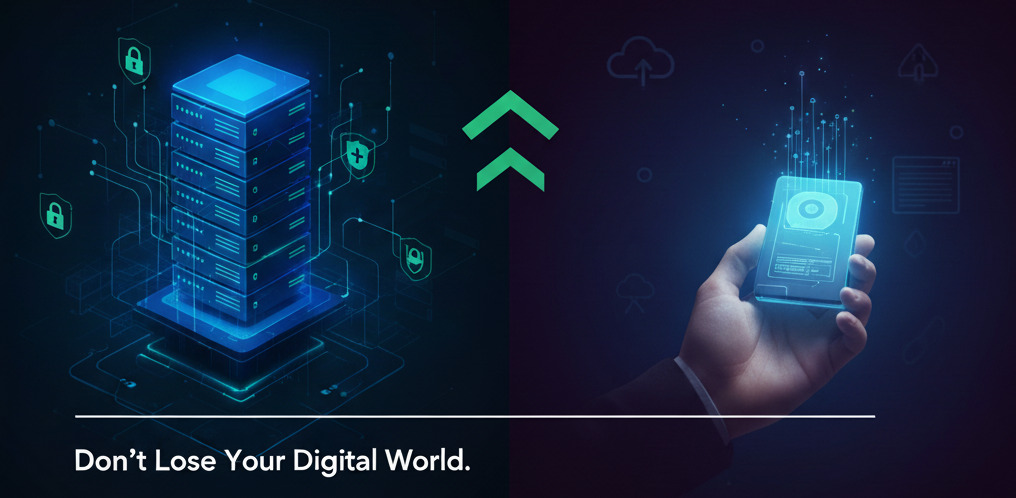Imagine this: you wake up, grab a coffee, and check your business website, only to find it gone. All your hard work, customer data, and sales history have vanished. This isn’t just a bad dream; it’s a real possibility for any business owner who neglects website backups. Threats like cyber attacks, server crashes, or even a simple human error can wipe out your online presence in an instant.
Regular website backups are not just a technical chore; they are a critical part of any business strategy. Without them, you’re gambling with your company’s digital assets and future.
This guide will walk you through the essentials of website backups. We will cover the risks of not having a data backup, what components of your site need saving, the different methods for backing up, and what to look for in a reliable backup solution. Think of it as your digital lifeline, ensuring your business can survive the unexpected.
What is a Website Backup?
A website backup is a complete copy of your site’s files and database, stored separately from your live website. It’s your safety net. If your website is compromised, corrupted, or deleted, you can use the backup to restore it to its last saved state. It’s like having an insurance policy for your online presence, giving you peace of mind that you can recover from a disaster.
A complete website backup should include several key components to ensure you can fully restore your site.
Key Components to Back Up
- Website Files: These are the core building blocks of your site. This includes all the code files like HTML and CSS that define the structure and style, as well as all your images, videos, and documents.
- Databases: The database is the heart of any dynamic website. It stores vital information such as customer details, blog posts, product inventories, and order histories. For an e-commerce store or a content-heavy blog, the database is invaluable.
- Configuration Files: These files contain important settings for your website and server. They dictate how your site interacts with its hosting environment. A critical example is the .htaccess file, which controls access rules and URL redirects.
- Plugins and Themes: If you use a content management system like WordPress, your plugins and themes are essential for your site’s functionality and appearance. Backing them up ensures you can restore your site’s features and design exactly as they were.
The High Stakes: Risks of Skipping Backups
Failing to back up your website is like driving without a seatbelt. You might be fine for a while, but when an accident happens, the consequences can be severe. Data loss can occur in several ways, and each one poses a significant threat to your business.
Cyber Attacks
Hackers are constantly looking for vulnerabilities to exploit. They can inject malicious code, deface your homepage, or delete your data entirely. A recent backup is often the fastest and most effective way to recover from an attack without paying a ransom or rebuilding from scratch.
Human Error
We all make mistakes. An employee might accidentally delete a critical file or an entire database table. A simple slip-up during a routine update could bring your whole site down. Without a backup, a small mistake can become a major catastrophe.
Software Glitches
Updates are necessary for security and performance, but they can also go wrong. A faulty plugin update or a theme conflict can cause your site to crash. A reliable data backup allows you to roll back to a stable version of your site while you resolve the issue.
Hardware Failure
The servers that host your website are physical machines, and they can fail. A hard drive crash or other hardware issue at your hosting provider’s data centre could lead to total data loss. While most reputable hosts have their own backup systems, it’s wise not to rely on them alone.
The consequences of data loss are far-reaching. You could face significant lost revenue from downtime, irreparable damage to your brand’s reputation, and the steep cost of rebuilding your website from the ground up.
How to Back Up Your Website
There are several methods for creating website backups, each with its own advantages and disadvantages. The right approach for your business will depend on your technical expertise, budget, and the complexity of your website.
Manual Backups
A manual backup involves downloading your website’s files and database yourself. You can download the files using an FTP (File Transfer Protocol) client and export the database through your hosting control panel, usually via a tool like phpMyAdmin.
While this method gives you complete control, it is time-consuming and prone to human error. Forgetting a step or missing a file is easy, which could render your backup incomplete. Manual backups are best reserved for creating a one-off copy before making major site changes, rather than as a regular strategy.
Automated Backups via Plugins
If your website is built on a platform like WordPress, you can use plugins to automate the backup process. Tools like UpdraftPlus or BackupBuddy allow you to schedule regular backups and store them in a remote location, such as Google Drive, Dropbox, or Amazon S3.
These plugins are user-friendly and offer a good balance of control and convenience. They handle the entire process automatically, ensuring your backups are created consistently without any manual effort.
Hosting Provider Backups
Many web hosting companies offer website backups as part of their hosting packages. This is often the most convenient option, as the host takes care of everything. They typically perform daily or weekly backups and provide a simple interface to restore your site if needed.
When relying on your hosting provider, it’s important to understand their backup policy. Check how often they perform backups, how long they retain them, and what the restoration process involves. It’s also a good idea to keep your own backups as an extra layer of protection.
Third-Party Services
Dedicated third-party backup services offer comprehensive and robust backup solutions. Services like CodeGuard monitor your website for changes and automatically create backups whenever new content is added.
These services store your backups on secure, off-site servers and provide features like one-click restoration, malware scanning, and change alerts. While they come at an additional cost, they offer a high level of security and peace of mind for business-critical websites.
Choosing the Right Backup Plan
Not all backup solutions are created equal. When selecting a backup plan for your business, consider the following factors to make sure it meets your needs.
- Frequency: How often should you back up your site? For a busy e-commerce site processing daily transactions, daily backups are essential. For a simpler business blog that is updated weekly, weekly backups might be sufficient. The key is to match the backup frequency to how often your site’s content changes.
- Storage: Where are the backups stored? Keeping backups on the same server as your live site is risky. If the server fails, you lose both your site and your backups. Always choose a solution that offers off-site storage, preferably in the cloud.
- Ease of Restoration: A backup is only useful if you can restore it easily. The data recovery process should be quick and straightforward, allowing you to get your site back online with minimal downtime. Look for solutions that offer a simple, one-click restore option.
- Security: Your backup files contain a complete copy of your website, including sensitive data. It’s vital that they are protected. The backup solution should encrypt your data both during transfer and in storage to prevent unauthorised access.
Best Practices for a Solid Backup Strategy
Creating backups is just the first step. A solid data backup and recovery strategy involves a few extra practices to ensure your data is always safe and accessible.
Store Backups in Multiple Locations
Follow the 3-2-1 rule: keep at least three copies of your data, store them on two different types of media, and keep one copy off-site. For example, you could have your live site, a backup on your hosting server, and another backup in a cloud storage account. This redundancy protects you from a single point of failure.
Test Your Backups Regularly
A backup is worthless if it doesn’t work. Periodically perform a test restore to a staging environment to confirm that your backup files are not corrupted and that you can successfully restore your website from them. This will give you confidence that you are prepared for a real disaster.
Automate the Process
Manual backups are easy to forget. Use automated tools, such as plugins or hosting provider services, to ensure backups are performed consistently and on schedule. Automation removes the risk of human error and frees you up to focus on your business.
Keep Multiple Versions
Don’t just overwrite the same backup file every time. Retain backups from different points in time, such as daily backups for the last week, weekly backups for the last month, and monthly backups for the last year. This gives you the flexibility to restore to an older version of your site if needed, which can be useful for tracking down when a problem first occurred.
Secure Your Website’s Future
Regular website backups are non-negotiable for any serious business. They are your best defence against data loss, protecting your revenue, reputation, and customer trust. A solid backup plan minimises downtime and provides the peace of mind that comes from knowing your digital assets are safe.
Check your current backup strategy today. If you don’t have one, make it your top priority. Don’t wait for a disaster to happen before you take action.
Frequently Asked Questions
How often should I back up my website?
The frequency of your backups should match how often your website’s content changes. For dynamic sites like e-commerce stores or news portals, daily backups are recommended. For websites with less frequent updates, such as a company brochure site or a personal blog, weekly backups may be sufficient.
What’s the best way to back up a WordPress site?
For WordPress sites, using an automated backup plugin is one of the most effective methods. Plugins like UpdraftPlus or BackupBuddy can be configured to run backups on a schedule and send the files to a secure, off-site location like Google Drive or Dropbox. This approach combines convenience with reliability.
Can I just rely on my hosting provider’s backups?
While many hosting providers offer backups, it’s wise to have your own backup solution as well. Host backups are a great safety net, but having your own backups gives you more control and an extra layer of security. If your host’s backups fail or their policies don’t meet your needs, you’ll have your own copy to fall back on.