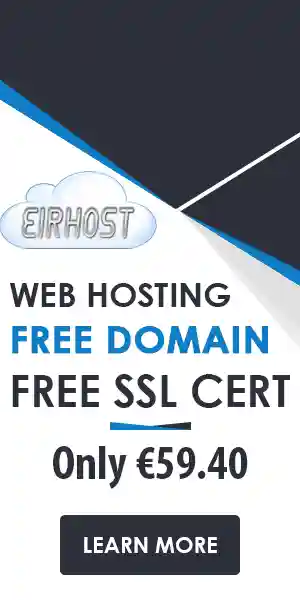What is a WordPress Caching plugin?
A caching plugin is a tool that helps to speed up your website by caching static files and serving them from a local server cache. This can help to reduce the number of requests your server has to handle. Combining this with fast WordPress hosting can result in faster page load times.
W3 Total Cache is a popular WordPress caching plugin that can speed up your website’s loading time by caching your pages and resources.
It’s available as a free plugin on the WordPress.org plugin directory, or you can purchase the premium version for more features.
To install W3 Total Cache, simply navigate to Plugins > Add New in your WordPress dashboard and type “W3 Total Cache” into the search bar. Then, click Install Now and Activate the plugin.
Once W3 Total Cache is installed, you’ll need to configure it to work with your website. The easiest way to do this is to use the built-in wizard. To access the wizard, go to Performance > General Settings in your WordPress dashboard and scroll down to the “Configuration Wizard” section.
Click the Start Wizard button and follow the steps to configure WWP Total Cache for your website. Once you’ve finished the wizard, be sure to click Save all Settings.
You can also manually configure WWP Total Cache by going to Performance > General Settings and scrolling down to the “General” section. Here, you’ll see options for caching your pages, resources, database, and objects.
Simply select the caching method you want to use for each option and click Save all Settings when you’re finished.
Now that you know how to install and configure W WP Total Cache, let’s take a look at how to use it to speed up your WordPress website.
First, you’ll need to enable caching for your pages. To do this, go to Performance > Page Cache and select the Enable checkbox.
Next, you’ll need to configure the cache settings for your pages. W WP Total Cache provides a variety of options for doing this, so be sure to experiment with different settings to find what works best for your website.
Once you’ve configured the page cache settings, scroll down and click Save all Settings. Your pages will now be cached and should load faster for your visitors.