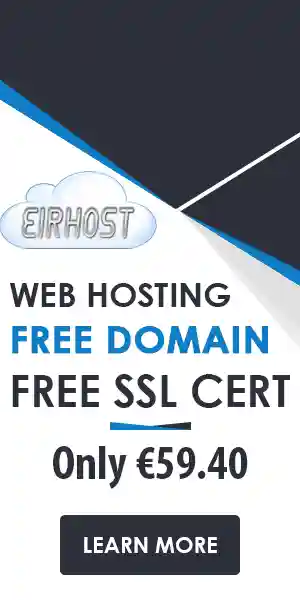Having a professional website is essential for any business. Tracking performance, understanding user behaviour, and ultimately driving revenue is also hugely important. One powerful tool that can help you achieve this is Google Tag Manager (GTM). In this article, we will guide you through the process of installing and setting up Google Tag Manager on your WordPress site.
Why Use Google Tag Manager?
Google Tag Manager simplifies the management of tags and scripts on your website. Here are some compelling reasons to use GTM:
- Centralizes tag management
- Speeds up website performance
- Eliminates the need for constant code changes
- Improves tracking and analytics capabilities
These features can significantly enhance your website’s performance and user experience. If you’re running an online business, not utilising GTM could mean missing out on critical insights that can improve your operation.
Preparing for Installation
Before you dive into the installation process, you need to follow a few preparatory steps:
1. Create a Google Tag Manager Account: Start by signing in to your Google account and head to the [Google Tag Manager website](https://tagmanager.google.com/).
2. Set Up a Container: When prompted, create a new container for your WordPress site. Ensure that you choose the appropriate options for web and your site.
3. Get the GTM Code: You will receive a set of code snippets from GTM, which you will need for the installation.
Installing Google Tag Manager on Your WordPress Site
Now it’s time for the actual installation. There are two primary methods: manually adding the code or using a plugin.
Method 1: Manual Installation
If you prefer to know what’s happening behind the scenes, this method is for you:
1. Access Your WordPress Dashboard: Log in to your WordPress account.
2. Edit the Header and Footer: You need to add the GTM code snippet in the header and body of your site. This generally involves editing your theme’s header.php and footer.php files.
– Go to Appearance > Theme Editor.
– Find the header.php file and paste the first part of the GTM code right after thetag.- Locate the footer.php file and paste the second part of the GTM code right after thetag.
3. Save Changes: Make sure to save your changes to ensure everything is in place.
Method 2: Using a Plugin
If coding isn’t your strong suit, a plugin can simplify the process:
1. Install a GTM Plugin: Go to Plugins > Add New and search for a Google Tag Manager plugin. Some popular choices include “Google Tag Manager for WordPress” and “DuracellTomi’s Google Tag Manager for WordPress”.
2. Activate the Plugin: Once you install the plugin, activate it.
3. Configure the Plugin: Navigate to the plugin settings and enter your GTM container ID. This is commonly recognisable by its format: ‘GTM-XXXX’.
4. Save Settings: Always press the save button to apply the changes.
Testing Your Google Tag Manager Setup
Once you’ve installed GTM, it’s important to test your setup to ensure it’s working correctly. Follow these steps:
1. Preview and Debug: In GTM, use the “Preview” mode to check if tags are firing correctly.
2. Visit Your Site: Open your website and you should see the GTM debug console. This will show you what tags are being fired.
3. Check Google Analytics: If you’ve set up tags for Google Analytics, check your Analytics account to see if data is being recorded.
Common Issues and Troubleshooting
Even with clear steps, you may encounter issues. Here are some common problems and their solutions:
– Tags Not Firing: Ensure that you have published your changes in GTM and that the triggers are set up correctly.
– Slow Site Performance: If loading times are an issue, check if you’ve removed unnecessary tags or scripts that you don’t use.
– Incorrect Tracking: Double-check the configurations, especially if you changed or updated your analytics settings.
Benefits of Using Google Tag Manager on Your WordPress Site
Implementing GTM on your WordPress website has numerous advantages:
- Control: Manage tracking codes in one place.
- Flexibility: Add and update tags without needing developer assistance.
- Speed: Improved load times thanks to asynchronous tag loading.
- Insights: Enhanced analytics with more precise tracking.
By leveraging Google Tag Manager, you can effectively understand your audience and optimise your site strategies, leading to improved performance and sales growth.
The Role of Professional Hosting
While setting up GTM is straightforward, running a successful website goes beyond just tags. Your website’s performance is heavily dependent on the hosting provider. At Eirhost, we focus on delivering reliable and efficient hosting solutions tailored for the Irish market. Here’s why you should consider us:
- Expert Support: Our customer service team is always ready to assist you.
- Local Hosting: Benefit from fast load times with servers based in Ireland.
- Secure Environment: We prioritise the security of your website.
- Value for Money: Affordable pricing without compromising on quality.
Investing in professional hosting is as essential as implementing tools like GTM. You wouldn’t build a house on a shaky foundation; don’t let your website suffer from poor hosting.
Setting up Google Tag Manager on your WordPress site can significantly improve your tracking and analytics capabilities. Following these steps ensures you get the most out of this powerful tool. At Eirhost, we understand that every aspect of your website matters. Our hosting solutions are designed to support your growth and success. Why wait? Start mastering Google Tag Manager today, and elevate your website’s performance with Eirhost’s robust hosting solutions.