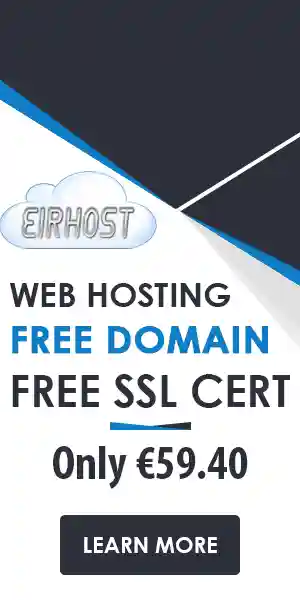WordPress: Install Themes Easily with This Guide
Creating a professional website is a smart move for any business. Whether you’re starting a blog, showcasing your portfolio, or setting up an online store, a well-designed site can make all the difference. This is where WordPress shines, offering users a user-friendly platform to build and manage their websites. One of the most enjoyable parts of setting up your WordPress site is choosing and installing a theme. This guide will walk you through this process, ensuring you can quickly get your site looking just how you want it.
Choosing a WordPress Theme
Selecting the right theme is crucial because it sets the tone for your entire site. An attractive theme grabs visitors’ attention and gives your brand a professional appearance. Not investing in a quality theme can lead to a poor user experience and might drive customers away. Here are some reasons why a well-chosen theme matters:
- Visual Appeal: A good theme offers a polished look to your site.
- User Experience: An intuitive design improves navigation.
- Brand Consistency: A theme can communicate your brand’s identity.
- SEO Benefits: Many themes have built-in SEO features.
Choosing the Right Theme
Before diving into installation, take some time to explore theme options. There are thousands of themes available for WordPress, both free and premium. Consider these factors while selecting a theme:
- Purpose: Ensure the theme aligns with your website’s objective.
- Responsiveness: The theme should look good on all devices.
- Customisation Options: Look for flexibility in design changes.
- Support: Choose themes that offer customer support.
Now, let’s look at how to install a WordPress theme on your website.
Installing a WordPress Theme
There are two primary methods for installing a theme in WordPress: via the WordPress dashboard and by uploading a theme file. Here’s how to do both.
Method 1: Installing from the WordPress Dashboard
1. **Log into Your WordPress Dashboard**
– Use your credentials to access your site.
2. **Navigate to the Appearance Section**
– On the left sidebar, find and click on “Appearance,” then select “Themes.”
3. **Add New Theme**
– Click on the “Add New” button at the top of the page.
4. **Browse or Search for Themes**
– You can either browse the featured themes or search for a specific theme using the search bar.
5. **Preview the Theme**
– Click on “Preview” to see how the theme will look on your site.
6. **Install the Theme**
– If you like it, click “Install.”
7. **Activate the Theme**
– After installation, click “Activate” to make it your site’s active theme.
Method 2: Uploading a Theme File
If you have a theme downloaded (usually a .zip file), here’s how to upload it:
1. **Log into Your WordPress Dashboard**
– Access your account as mentioned earlier.
2. **Go to Appearance and Themes**
– Again, click on “Appearance” from the menu, then “Themes.”
3. **Add New Theme**
– Click the “Add New” button and select the “Upload Theme” option.
4. **Choose the File**
– Click “Choose File” to locate your .zip theme file on your computer.
5. **Install the Theme**
– Once selected, click the “Install Now” button.
6. **Activate the Theme**
– After installation, press “Activate” to set the new theme live on your site.
Customising Your WordPress Theme
Once you have installed and activated your theme, it’s time to make it your own. Here are some straightforward customisation tips:
- Access the Customiser: Go to “Appearance” and then “Customise.” This allows you to modify various elements of your theme.
- Add Your Logo: Uploading a logo gives your site a unique touch.
- Modify Colours and Fonts: Adjust these settings to fit your brand’s style.
- Add Widgets: Widgets can enhance your site’s functionality. Explore adding them to your sidebar or footer.
Testing Your Theme
After customising, always check how your website looks on different devices. Make sure navigation is smooth, and all elements are displayed clearly. Testing ensures your audience will have a positive experience when visiting your site.
Installing and customising a WordPress theme is a relatively simple task. With this guide, you can easily set up a professional-looking site that reflects your brand. Don’t hesitate to explore various themes and customisation options. A well-executed theme plays a significant part in your site’s performance and user engagement.
Why Choose Eirhost for Your WordPress Hosting Needs?
While you can handle the technical side of installing themes, your choice of hosting provider can greatly affect your website’s performance. Here’s why Eirhost is a great choice for your web hosting needs in the Irish market:
- Local Support: We provide dedicated support tailored to Irish customers.
- Reliable Performance: Our servers are optimised for speed and uptime.
- Easy WordPress Installation: With one-click installs, setting up your site is a breeze.
- Affordable Plans: We offer competitive pricing to fit every budget.
In summary, with the right WordPress theme and a reliable hosting partner like Eirhost, you can create a successful, professional website that meets your needs and engages your audience effectively. Don’t wait; start building your online presence today!